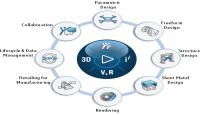The 3D EXPERIENCE Works portfolio of cloud solutions brings all your key stakeholders together on a single collaborative platform, allowing you to seamlessly move from ideation through delivery for continuous development. Connecting the people, applications and real-time data from every aspect of your business helps you improve execution, increase productivity and accelerate innovation. Choose a job role and see what purpose-built solutions are available to you.
Enable the Plugin
To enable the plugin:
-
At the MATLAB® command prompt, enter
smlink_linksw. -
Start SolidWorks.
-
On the SolidWorks menu bar, click Tools > Add-Ins.
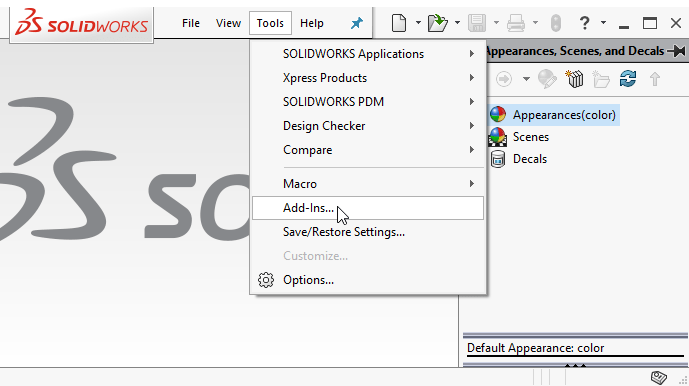
-
In the Add-Ins dialog box, select the Simscape Multibody Link check box.
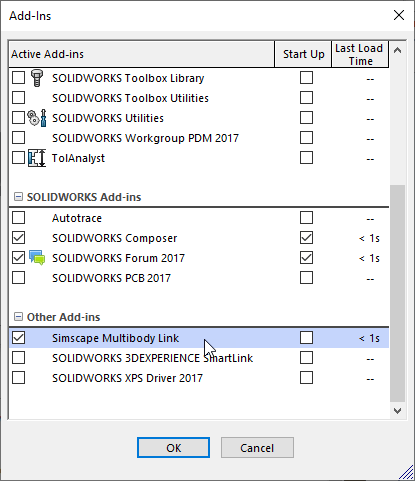
After you enable the plugin, Simscape Multibody Link option is available when you start or open a SolidWorks assembly. To export an assembly model, on the menu bar, click Tools > Simscape Multibody Link > Export > Simscape Multibody.
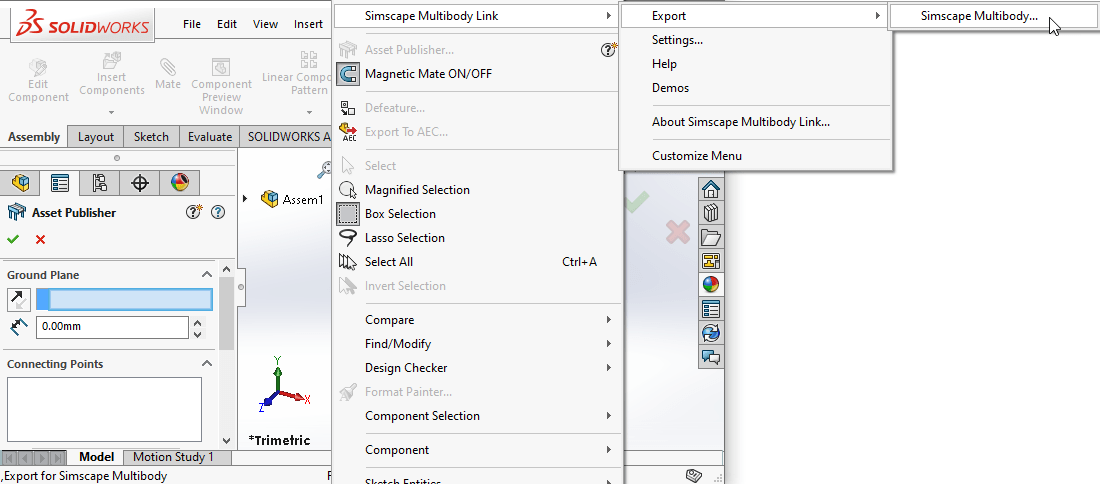
If your computer has more than one copy of SolidWorks, the smlink_linksw command adds the Simscape Multibody Link plugin to all installations. However, you must select the Simscape Multibody Link check box in the Add-Ins dialog box for each installation from which you want to export CAD assembly models.
Update the Plugin
To update the plugin:
-
Disable the current version by entering
smlink_unlinkswat the MATLAB command prompt. -
Download, install, and enable the new plugin. See Install the Simscape Multibody Link Plugin for more information.
The 3D EXPERIENCE Works portfolio of cloud solutions brings all your key stakeholders together on a single collaborative platform, allowing you to seamlessly move from ideation through delivery for continuous development. Connecting the people, applications and real-time data from every aspect of your business helps you improve execution, increase productivity and accelerate innovation. Choose a job role and see what purpose-built solutions are available to you.
In industrial sectors and product design, SOLIDWORKS is a CAD solution many rely on. The software has been around since the mid 90s and the latest figures estimate that there are around 9.3 million active users across 80 countries. It is based on parametric modeling and is primarily used to create 3D models and assemblies. SOLIDWORKS has also been adopted in the world of additive manufacturing as it enables engineers to save their models in a STL format; the format needed for a 3D model to be processed by 3D printing software .
Do you feel limited by reviewing your 3D model on a 2D computer screen? Do you ever wish you could just “jump” into your CAD model to see exactly what you’re creating, at 1:1 scale? Now you can with SOLIDWORKS XR!
SOLIDWORKS XR encompasses workflows related to Augmented Reality (AR), Virtual Reality (VR) and Mixed Reality (MR). We’ve developed these new workflows to help establish more design confidence, and deliver a better overall final product in a shorter amount of time. Just imagine exploring design variations of your CAD model, overlaid on your conference room table top, right next to last year’s model you’re replacing using Augmented Reality (AR)! That’s the power of SOLIDWORKS XR, helping you experience and explore your design at 1:1 scale.
There will be new XR features introduced within SOLIDWORKS CAD 2019 and eDrawings 2019 throughout Service Packs of 2019. This blog post will focus on the new XR feature for SOLIDWORKS CAD 2019. And here it is!